New Feature: Easily create PDFs of what you’re looking at in Parse.ly
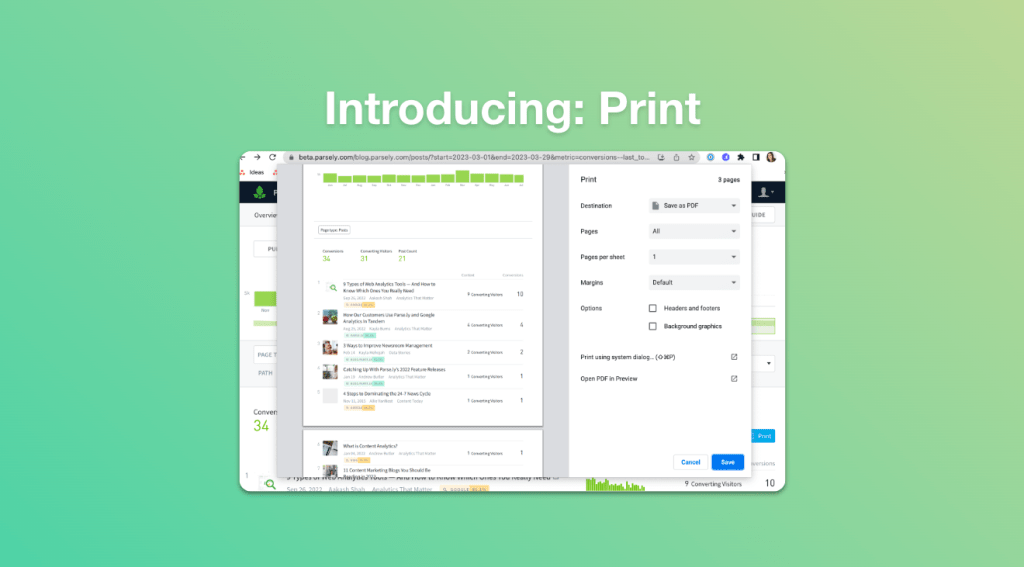
We’re thrilled to announce a new feature in the Parse.ly Dashboard that allows you to easily create PDFs of precisely what you’re looking at in the dashboard. We are calling this feature “Print,” and you’ll see the Print button handily placed at the top right-hand side of most pages in Parse.ly.
This joins the broader group of features for extracting, sharing, and bookmarking data in the Parse.ly Dashboard. Previously existing options include Exporting the data as a spreadsheet or CSV, Scheduling reports or exports for delivery at some time in the future, and Saving views to keep your exact filters easily referenceable in the future.
Now, Print is joining this collection. This feature makes it easy to print what you’re looking at, or create more permanent files.
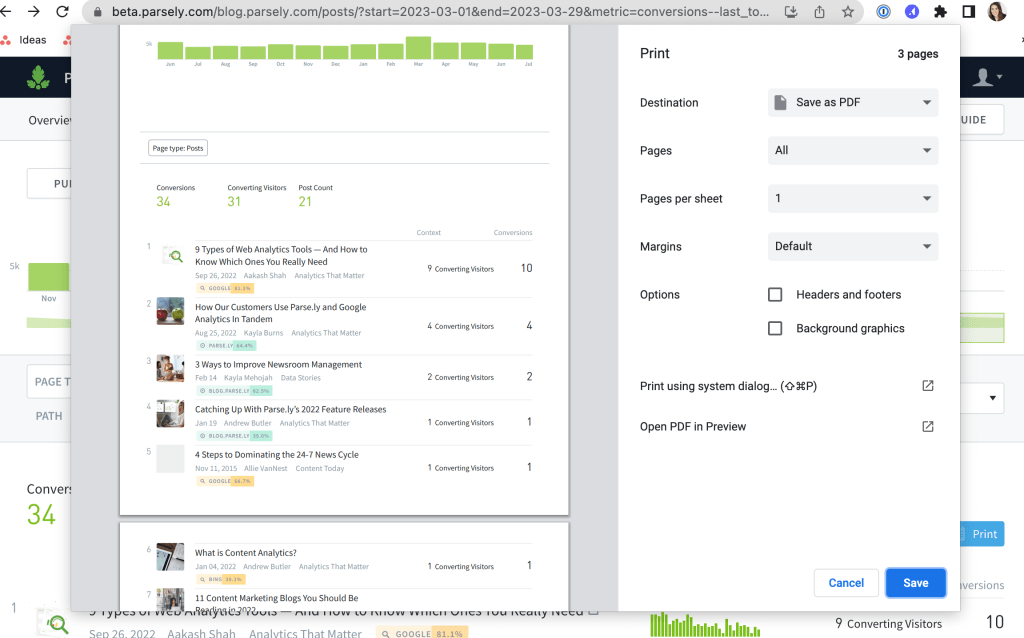
Where can I find it?
The options appear right above the statistics on most pages, as show in the image below.
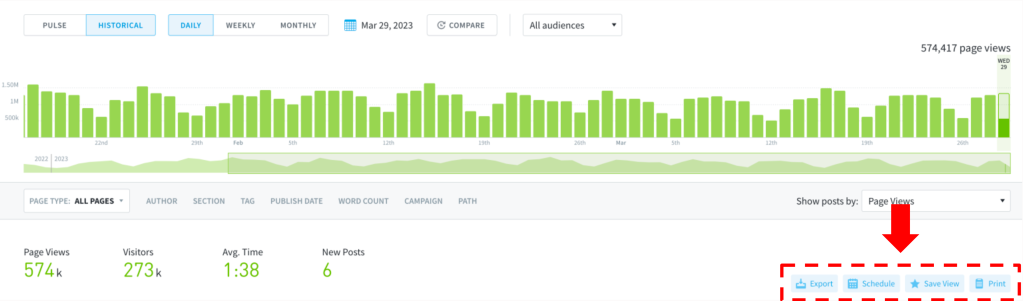
What pages have these options?
The Export, Schedule, and Save View options are available on Pages, Authors, Sections, Tags, Campaigns, Segments, and Conversions.
The Print option is available on all pages in the dashboard. This includes the Overview, Pages, Authors, Sections, Tags, Campaigns, Referrers, Channels, Segments, and Conversions.
Where can I learn more?
Read our docs about these features or contact us for a demo.