Advanced Filtering, Dashboard on Mobile, and Twitter Updates
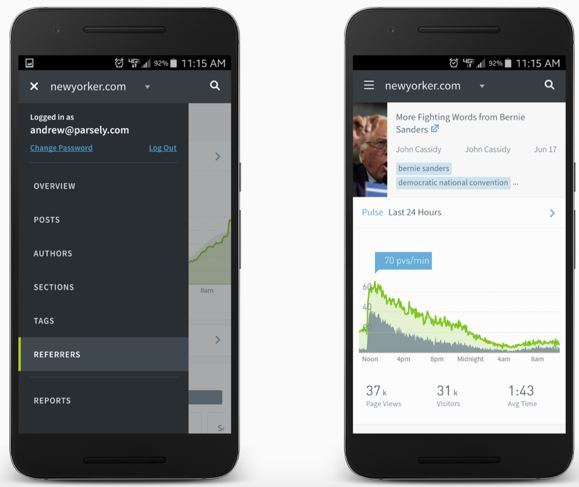
Here are the July 2016 product updates from the Parse.ly team. Interested in a more detailed run-through for your team? Reach out to your account manager or contact support@parsely.com.
Advanced Filters Give You More Dashboard Control
Oh, what’s that, your CMS isn’t set up perfectly? We won’t let that stop you from getting to the data you need to find.
In our filter list, our logic now supports “Match Any,” “Match All,” and “Exclude” options. Here’s a few ways I’ve been using this:
- When I want to see articles written by a specific group of authors. In the example below, I am looking at a list of my team members. Since we post across multiple sections, this allows me to see our work as a group. This is also helpful if you have authors that show up under multiple bylines thanks to nicknames, middle initials or case-sensitive differences.

- When I want to analyze two types of articles against each other. For example, when we post an article with a video in it, we include “Video” as a tag. If I want to evaluate these separately from our regular posts, I’ll run two separate reports — one with video tags and one excluding video tags — and then look for differences in how the audience found the articles, engaged with them, and shared them.

- When I’m tracking sponsored content. I can tag sponsored posts with “sponsored” and the client name. Your search results will be different than posts about the client name, and you’ll be able to track the data accordingly.

The world would be a better place if we all had perfect tagging structures and the most amazing CMS, but these filters means that you can live in an imperfect world and still analyze your data correctly.
View Your Dashboard on Mobile
Earlier this year, we announced our iOS app for using Parse.ly on-the-go. For those not on an iPhone, you can now log onto Parse.ly on any mobile device, and experience the dashboard as it was meant to be seen. Can’t wait to get back to your desk to check how a post is doing? The mobile version of Parse.ly has you covered.
Reading this blog post on your phone? Log in now to check it out!
See Your Twitter Audience in Parse.ly
You’ll now be able to see more about your referrers and audience in just a glance at the dashboard.
In your referrals, you won’t have to click out to see which Twitter users and tweets drove readers back to articles. See the tweet, the Twitter handle and image, and additional information — like if the Twitter user is an influencer (someone who has more than 20,000 followers).
Thanks to all of our users who let us know how they are using Parse.ly and what else they want to see. Have other suggestions, questions, or comments? Check out our knowledge base, or contact our success team. Find them at @parselysupport or email support@parsely.com.